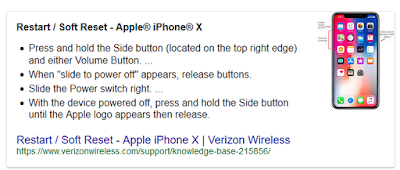How to Force Reset iPhone 11
In these tutorial hope you can fix iPhone 11 frozen, stuck, error not responding by reading our guide below.iPhone X Frozen
Mr Bremied on Apple discussion said that his new iPhone 11 problems that an I phone 10 has been freezing up since bought it and now even that won't unlock the phone so can use the touch screen....10 tries and nothing....
The first sugestions try to fix by soft reset iPhone11 Pro
How to soft reset iPhone 11?
Do the soft reset will reboot or restart the device.
Here's how to reboot/restart iPhone 11 Pro Max:
See find the power button side on your phone, press and hold until the Apple logo appears on display.
Manually Press the Side button, and hold until the display suddenly shuts off, time about 10 seconds.
Hold the Side button and release when the device turns back onto its Apple boot screen.
If your iPhone11 still black screen or frozen, you might need to force restart your device. Read iPhone 11 repair manual and you can get Apple self service by force restart if the buttons aren't responding or stuck in blank screen, follow these steps:
iPhone 11 Pro Max Repair manual an the user guide said the instruction by Press and quickly release the Volume Up iPhone 11 Pro button. Press and quickly release the Volume Down button. Then, press and hold the Side button until you see the Apple logo appears on the screen.
Advertisement
Hope much by restart iPhone 11 when frozen make it back to normal.
If no, try to get into recovery mode by pressing and quickly release the Apple iPhone 11 Pro Volume Up button. Press and quickly release the Volume Down button. Then, press and hold the Side button until you see the recovery-mode screen.Don't release the buttons when you see the Apple logo. Keep holding until you see the recovery mode screen.When you get the option to restore or update, choose Update. iTunes will try to reinstall iOS to the latest version without erasing your data.
How to Shutdown iPhone 11?
Press the Side button, and hold until the display suddenly shuts down.
Stil stuck?
Try Apple self service after read the iPhone repair manual to reset to factory settings.
How to reset iPhone 11 to factory settings?
Tap Settings > General > Reset
Then tap Erase All Content and Settings.
Erase All Content and Settings from your iPhone will back your iPhone 11 Pro Max to factory settings
Wait for your device to erase, it can take a few minutes to completely erase your data.
Factory Reset iPhone11
Hold down the Power key side on your device navigate to Settings and tap General, than choose
Reset to Erase All Content and Settings.
Despite everything you see a dark screen in the wake of charging, drive restarting, or following the means in this article.
You see a dark screen, however you can hear cautions, sounds, and vibrations.
The screen stays dark, yet the gadget tweets when you unmute it and interface it to control.
Your screen is on, however it doesn't react when you tap, slide, or attempt different motions.
You can't compel your gadget to restart in light of the fact that a catch is broken or stuck.
Your gadget is stuck on the Apple logo, shows a strong shading, or isn't perceived in iTunes.
Get iPhone repair manual and Contact Apple Support to set up service or trade-in with the latest models iPhone 14 Pro Max when it's available.
Advertisement