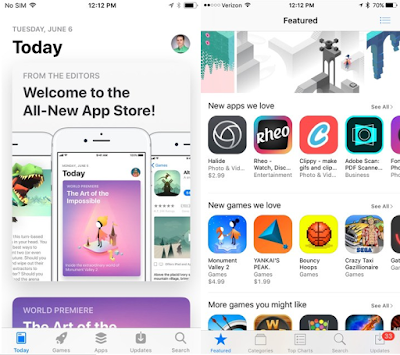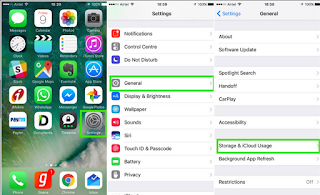Can't Delete Apps On iPhone
The only thing that makes removing apps on iPhone a little bit tricky is the 3D touch menu. With this 3D touch menu of iOS 11, iOS 10 and later, removing apps a little bit hard because when you are pressing down an app icon, it easily brings its 3D touch menu. That’s why some iPhone 7 users who are not familiar with this 3D touch menu sometimes find themselves have new iPhone update problems difficult to delete an app on iPhone. When you get this iPhone problem, let’s see what to do if iPhone can’t delete any apps.Advertisement
How to Fix Can't Delete Apps On iPhone
Deleting apps on iPhone is pretty easy if you are just familiar with what to do with the apps. If you want to remove any app on iPhone from the Home screen, follow the steps tutorial to delete apps below:
Launch the Home screen containing apps you want to remove.
1. Press and hold the app’s icon gently for about 2 seconds until the icon wiggles.
- You should see an “X” is appearing next to some of the apps.
- You’ll see a dialog confirming your action of deleting the app.
Besides removing apps from the Home screen, you can also remove apps from the iPhone Settings.
Solution to Fix Can't Delete Apps On iPhone
Here are some tutorial to fix iPhone problems you need to do:
Head to Settings from the Home screen.
1. Tap on General to see the options under this menu.
2. Select “Storage & iCloud Usage” or “Usage.”
3. Select “Manage Storage.”
4. You will see all installed apps on your iPhone.
5. Select one of the apps on the list.
6. Tap “Delete app” to uninstall it.
Several steps above should be helpful for you to remove apps on your iPhone 7, iPhone 5, 5c, 5s, 6, 6 plus, 7 Plus. Neither way, you should read what to do if you can’t delete any apps on iPhone when deleting the app from the Home screen where you may be dealing with the 3D touch menu.
Make sure that you are not pressing on an app too firmly
If you press on an app icon too firmly, it brings you to open the App’s Quick Actions menu. When it happens to you, tap on the outside of the Quick Actions list and continue with a light touch and hold on the app icon to retry the action until you see the “X.”
Check your iPhone Restrictions
If you are sure that you have press and hold the app icon lightly, but the “X” icon is not appearing, you need to check your iPhone 7 Restrictions. Probably there is a restriction related to the ability to delete apps on your iPhone. You may set this restriction accidentally if you don’t think you have ever made such restriction on this ability. Check and turn off the restriction in Settings.
Remembering that it could be hard to delete apps when dealing with this 3D touch menu. Alternatively, you can uninstall an app that is no longer needed from the Settings. It is much easier where you don’t need to manage the pressure to ensure that you are not slipped to open the Quick Actions menu of the app. Advertisement